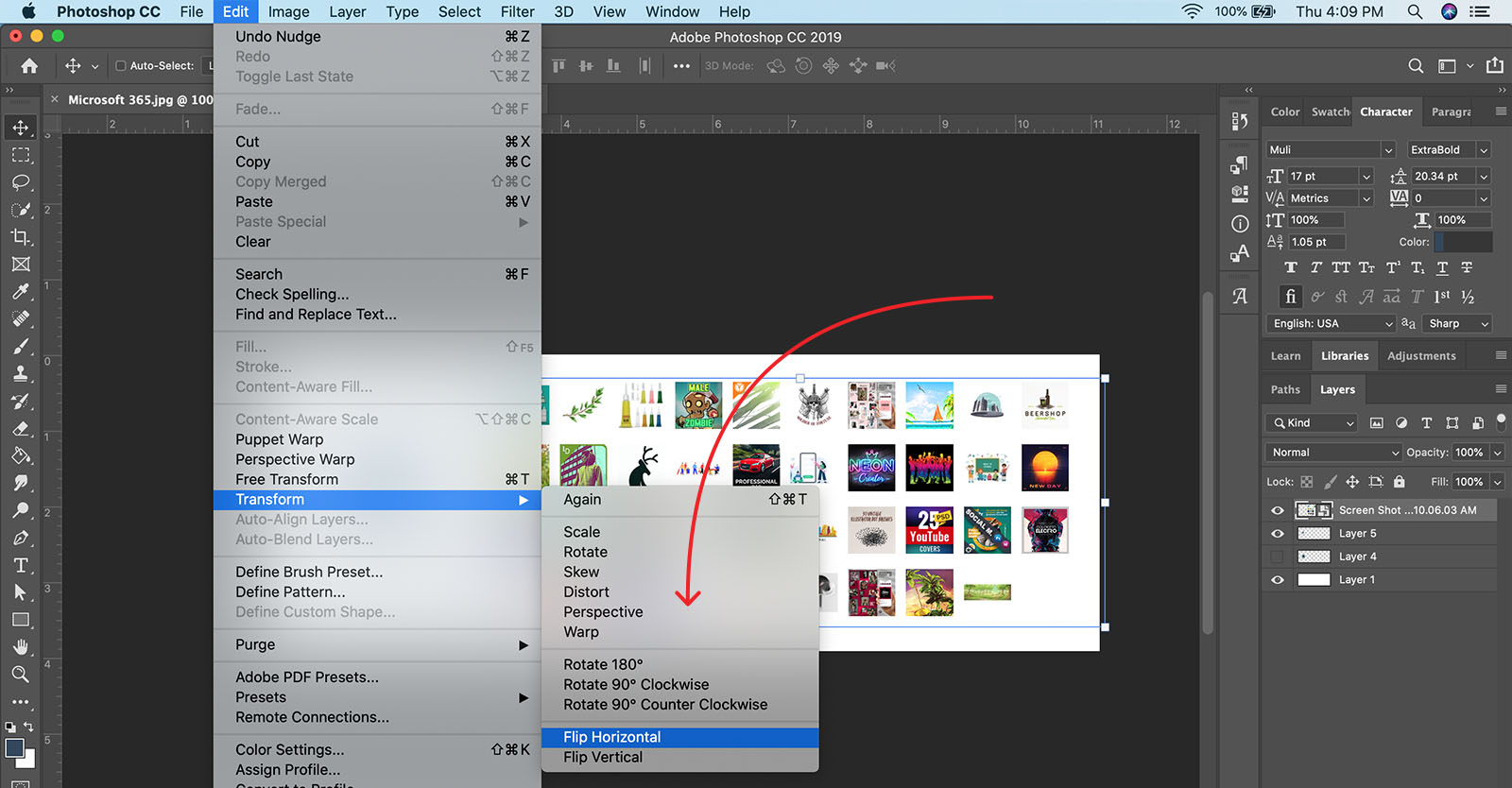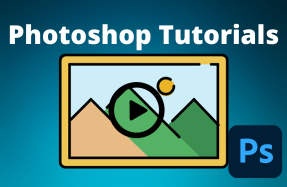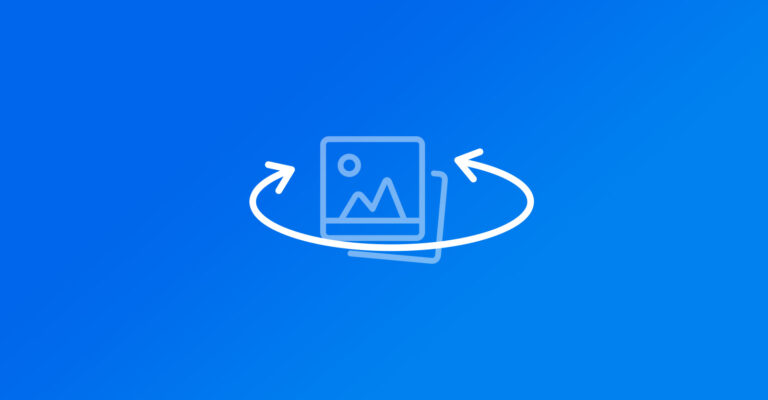
While you can simply grab the edge or corner of an object in Photoshop and drag to flip it, the result will probably not be what you want. It won't be the same size, or may be proportionally askew.
To flip an object or layer correctly in Adobe Photoshop, you just need to know where to find it on the menu.
Here's how to do it:
Flip Vertically:
- Open your Photoshop project file
- Select the layer or object you want to flip
- From the top menu, select File > Edit > Transform > Flip Vertical
Flip Horizontally:
- Open your Photoshop project file
- Select the layer or object you want to flip
- From the top menu, select File > Edit > Transform > Flip Horizontal
That's it. You're done!