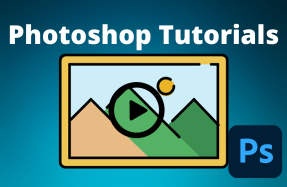Photoshop lets you export projects to one of several different file formats, including SVGs.
Here's how to do it:
- Open your Photoshop project
- From the top menu select File > Export > Export As
- From the Export As popup window, choose the SVG file format from the File Settings section and specify the Image Size that you want to export it as
- Click the Export All button