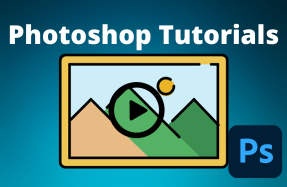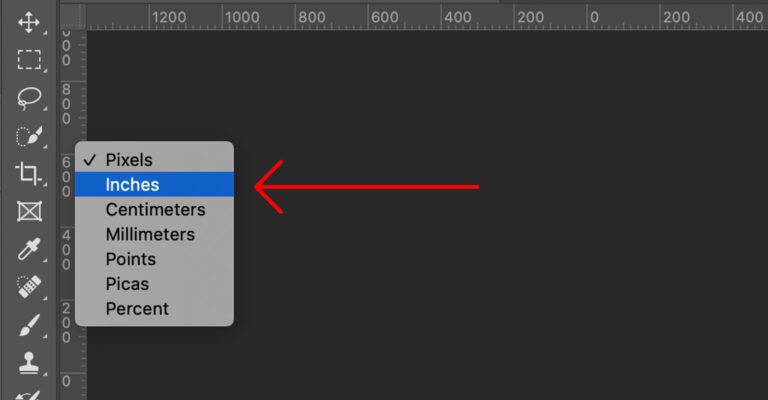
Changing ruler units in Adobe Photoshop is useful for many reason. With incorrect units, it is hard to be precise when editing a photo or creating a graphic layout for your Instagram account. Sometimes you may even need to work with multiple units within a single project, so toggling back and forth between inches and pixels, or millimeters may come in handy.
Here is a quick help guide on how to change the ruler units with just a couple clicks.
Here's how to do it:
- Open your Photoshop project
- Make sure the rulers are visible (Command + R on Mac, Control + R on PC)
- Right-click on either ruler at the top of left edge of the canvas and choose the correct units from the fly-out menu