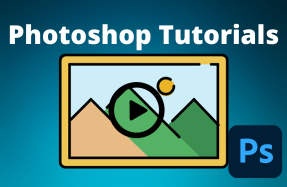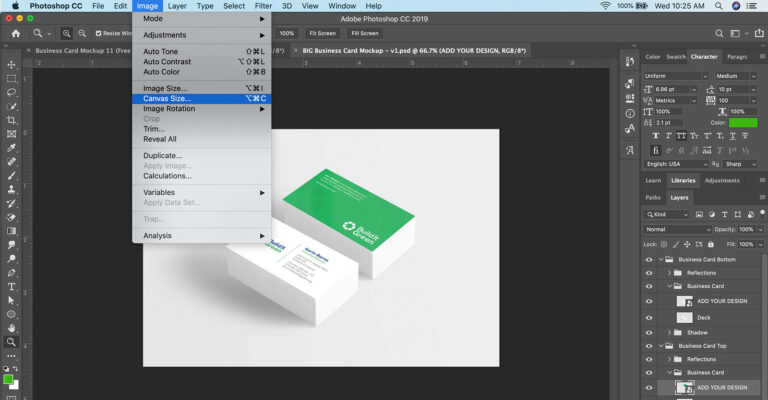
In the process of working in Adobe Photoshop, you may find that you need to change your canvas size after you have already set up your project. Fortunately, making adjustments to your project's canvas size is very simple.
Note: When changing the canvas size, any content already added to the canvas will remain its original size which may result in clipping (object running off the edge of the canvas area). If you want to scale the content with your canvas, just follow this guide.
Here's how to do it:
- Open your Photoshop project file
- From the top menu, select File > Image > Canvas Size
- From the Canvas Size popup window, enter your new canvas Width and Height, and choose the appropriate measurement units
- Click the OK button