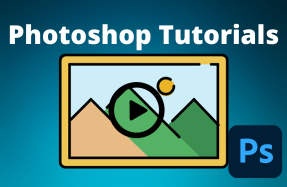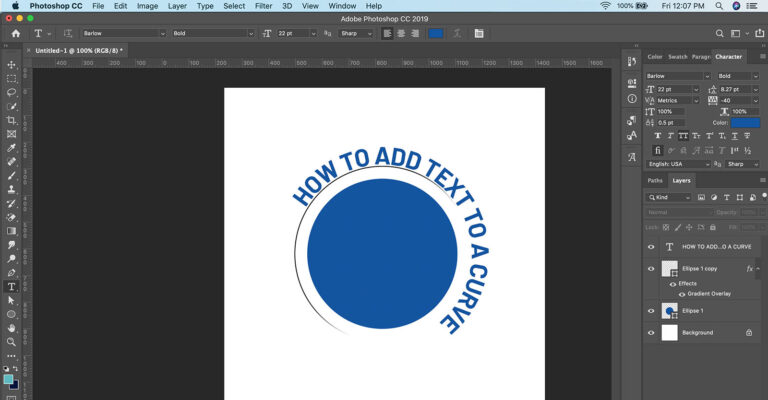
There are several ways to change the appearance or text using warp effects or by converting the text to a shape first. However, if you want to simply add editable text to an existing curve, the process is really simple.
Here's how to do it:
- Open your Photoshop project
- Using one of the shape tools add a new shape to the canvas, or draw a custom shape or line using the Pen tool
- Then, with the Type tool selected, hover over the edge of the shape or line you have drawn until the Type tool shows a curved line beneath the pointer
- Click on the line and begin typing to add your text to the curvature of that shape or line
- You can then adjust the sizing, kerning, and color of the text as usually