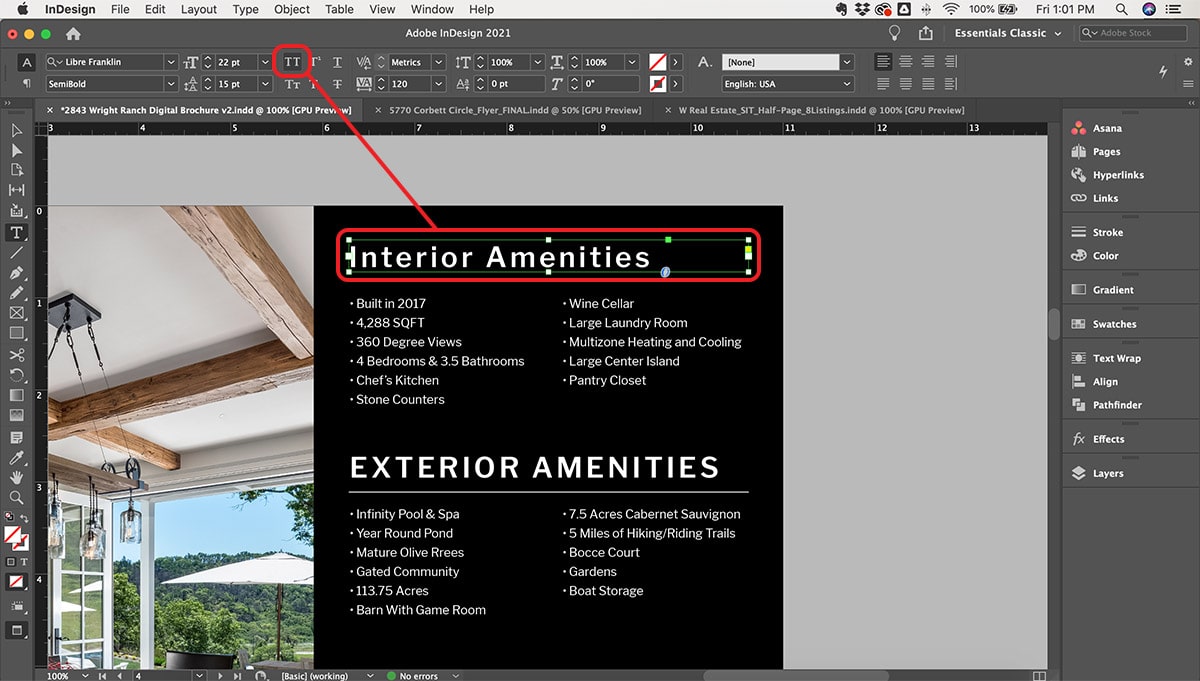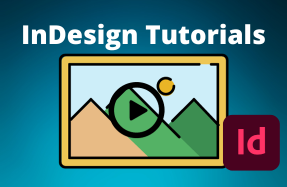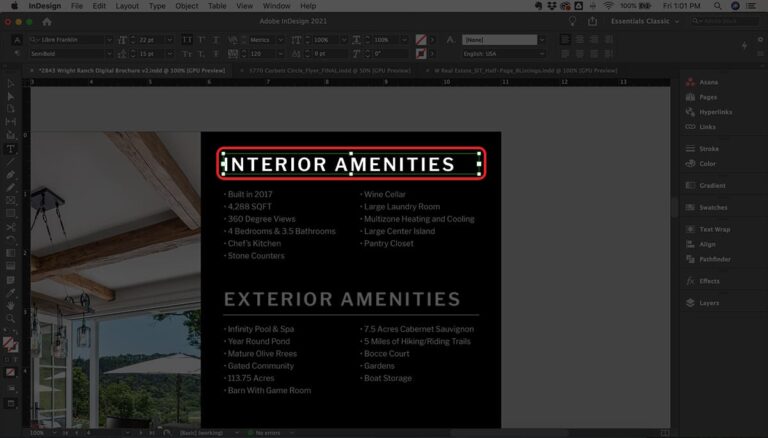
All caps is a popular option for headings, call out text, and other special uses.
Fortunately, you don't need to type your text with the caps lock on to get that effect.
InDesign has a quick option to toggle all capital letters on and off with just one click!
Here's how to do it:
- Open your InDesign project file
- Select the text block or highlight the specific text that you want all caps
- From the top Option Bar (right above the work area), or from the Character panel (Window > Character), click the icon showing two capital "T"s
- To remove the all caps options, click the "TT" button again