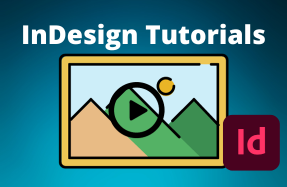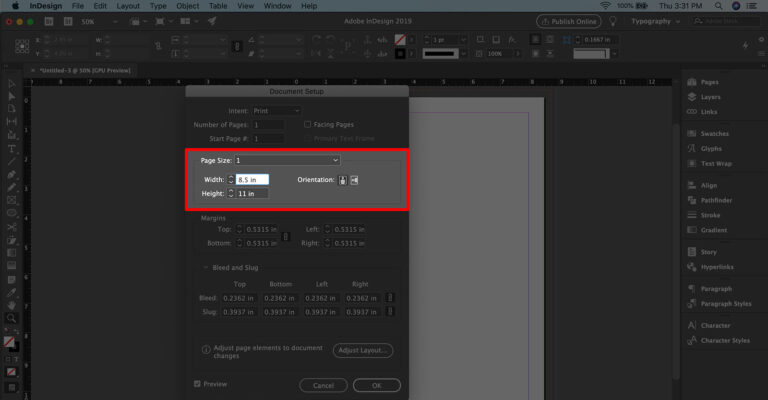
No problem! Whether you are creating a new document or looking to change the size of an existing InDesign project, the process is really simple.
Here's how to do it:
For New Projects:
- Open InDesign
- Click Create New... or select File > New > Document
- On the right-hand side of the New Document window, select your Units of measurement and adjust the Width and Hight options
- Click Create
For Existing Projects:
- Open your InDesign project file
- From the top menu choose File > Document Setup...
- From the Document Setup window, adjust your Width and Height options under the Page Size section
- Click OK