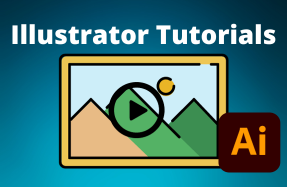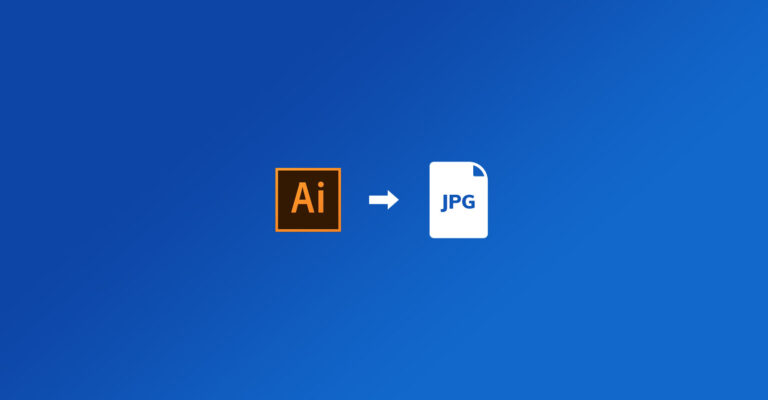
Exporting JPG files from Illustrator is super easy — which is good considering that JPGs are one of the most common file formats in use today. By using the Export for Screens option, you can choose which artboards to export, and can even specify multiple formats and sizes, in case you want several sizes of JPG or a mixture of PNGs and PDFs as well!
Here's how to do it: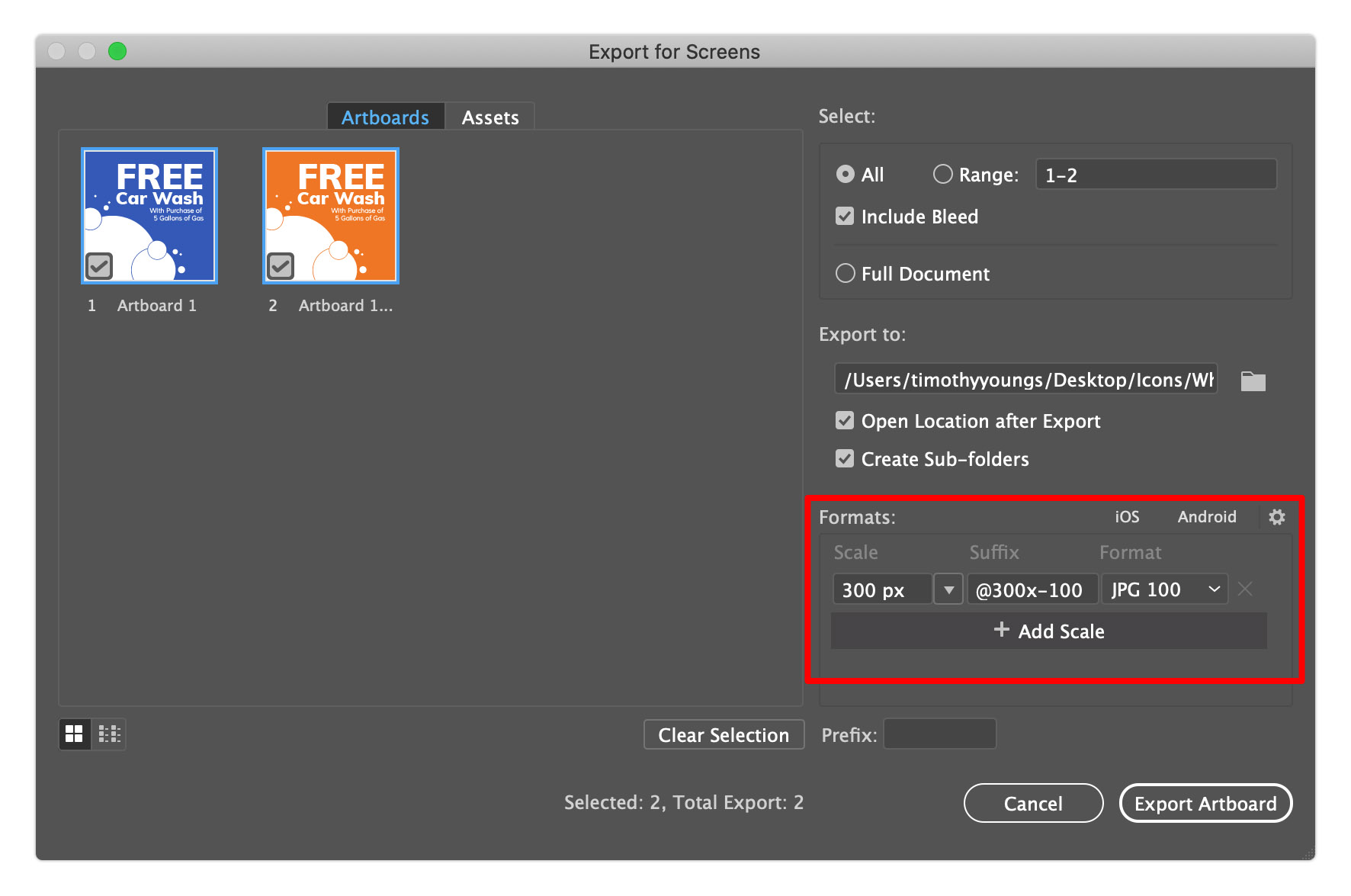
Method 1 - Export As:
- Open your Illustrator project file
- From the top menu, select File > Export > Export As
- From the Export As popup window, choose the JPG file format from the Format drop-down menu, and select "Use Artboards" to export the full artboard size
- Click the Export button
Method 2 - Export for Screens
- Open your Illustrator project file
- From the top menu, select File > Export > Export for Screens
- From the Export for Screens popup window, choose the Artboards tab on the left and check all the artboards that you want to export
- From the right side of the window, choose your export location and select JPG under Formats
- Specify the Scale (export size)
- Click Export Artboard